Creating a friendly user interface is not magic. It requires expertise and knowledge that you can follow for the best possible outcome: a fast and responsive front-end user interface (UI).
That’s why, in this article, we’ll discuss the practical rules that you can use to speed up your user interface. The idea of this article came up to our team after interviewing Andrew Vakulich, delivery manager at Chudovo.
Why is fast UI load time important?
Fast UI improves user experience significantly. We can take examples from fast web apps or sites.
According to Backlinko, the average load time of sites on the 1st page is 1.65 s. Furthermore, according to BloggingWizard, an eCommerce site can improve its conversion rates 3x if its site loads in 1 second.
The same is true for apps or other systems where UI is fundamental to user experience.
Following the following action plan for front-end development brings multiple benefits, including
- Ensure fast load times without spending a lot of time in testing, especially user testing.
- Test the user interface without worrying about the underlying technology or platform.
- Makes UI development more cost-effective.
- Resolve common problems faster in development.
Front-end development companies must ensure they understand the best way to develop front-end UI. That’s why we’ll discuss the practical rules that you should follow during front-end development.
Focus on system status visibility.
All platforms offer system status. These statuses are a way to communicate with the user and hence build trust with them.
For example, when you buy an item, the eCommerce app (such as Amazon) notifies you about your purchase, its shipping status, or any other vital information that may come up later on.
The focus of heuristics in this case is to ensure clarity, build trust, and provide proper feedback to the user via the available interface.
Additionally, the notifications should be timely, and the app/service in question shouldn’t take any actions without notifying or informing the user.
As a UI designer, you must take into consideration the following expected delays via different UI elements. If the notification is shown
- Within 0.5 to 2 seconds → use “busy” cursor
- Within 2 to 5 seconds → show the waiting time
- 5-10 seconds → show progress via progress indicator
- 10-15 seconds → make sure that the user is entertained throughout the waiting time
- Greater than 15 seconds → ensure proper notification system when the wait time is over
Ensure a proper match between the real world and the system.
As a UI developer, you must care about your audience. This means showcasing notifications and UI elements in the native user’s language. The idea here is to ensure that the user doesn’t have to search for the term to understand the meaning.
In short, never opt to use professional jargon and simplify the meaning to a basic user’s understanding. This can include not only words or messages but also icons, images, or concepts.
Doing all these makes the user experience intuitive and easy to learn.
Some of the examples include:
- Windows snipping tool: Its app icon shows scissors with dotted lines connected to create a square.
- Recycle bin: provides a visual presentation of a physical trash can, giving users a proper way to learn what it offers, i.e., deleting or disposing of files with the option to recover them.
Follow Standards and Ensure Consistency
As a UI developer, you must follow standards and consistency across designs for a particular product line. By sticking to UI and UX patterns, designers offer users an intuitive way to use their products.
Microsoft and Google use the same philosophy when designing their apps. They both use a similar UI design across a range of products.
User Control and Freedom
It’s always best to give users the freedom to interact with the interface as they see fit. They shouldn’t get the feeling that the app controls them. This means providing flexible actions and options to reverse choices.
Furthermore, the app shouldn’t force the user to follow a particular set of actions. You can notify users if there is a sequence of choices that need to be made or give users the ability to cancel the process themselves.

Error Prevention
Error prevention is to ensure that users don’t make errors by placing unwanted actions. However, it is important not to overwhelm users with messages. All you need to do is provide simple warnings through the intuitive design of the consequences of their actions.
For example, when you delete a file or folder in Windows, it asks you to confirm again about your action.
Don’t make the user recall; focus on recognition.
It doesn’t matter how easy and intuitive your app UI is; it shouldn’t make the user use recall on what to do next.
To achieve recognition, UI must offer suggestions or provide hints on what to do next. This can include:
- Using familiar icons and markers
- Focus on similar interface elements
- Provide context-sensitive hints
Provide efficiency of use and flexibility.
Until and unless you truly know your target audience, always keep different types of users. This can include beginners and experts. To help users, you must offer proper hints. It can be keyboard shortcuts for the advanced users or simple messages for beginners.
Other techniques include:
- Using accelerators for easy product interaction
- Give users the ability to customize the product functionality and content.
Minimalistic design
Always aim to create a minimalistic design that is easy to understand and use. For example, you may want to use a simple and small subset of colors with clear navigation and fonts.
With a clear heuristic approach, you can ensure simplicity for the end user.
Recover from errors by recognizing and diagnosing them.
There are instances where things might go wrong. To ensure smooth operations, designers must recognize these instances and recover from them by offering proper communication.
For example, when you search for a page that is not available, users get a clear 404 message that tells them that the page is not found. It also solves their issue by redirecting them to the home page or to the help center.
Help and Documentation
Not everything can be included in the interface. That’s why you must offer well-detailed documentation on how to guide them if they don’t find the solution via the online UI.
Some of the key documentation and help heuristics include
- Easy accessibility via the search option.
- In case of multiple steps, show them with proper images.
- Provide relevant context in the documentation.
Conclusion
This leads us to the end of our heuristics for front-end development. It doesn’t matter if you are a solo developer or a company that provides front-end development services; following heuristics is vital for your app’s success.